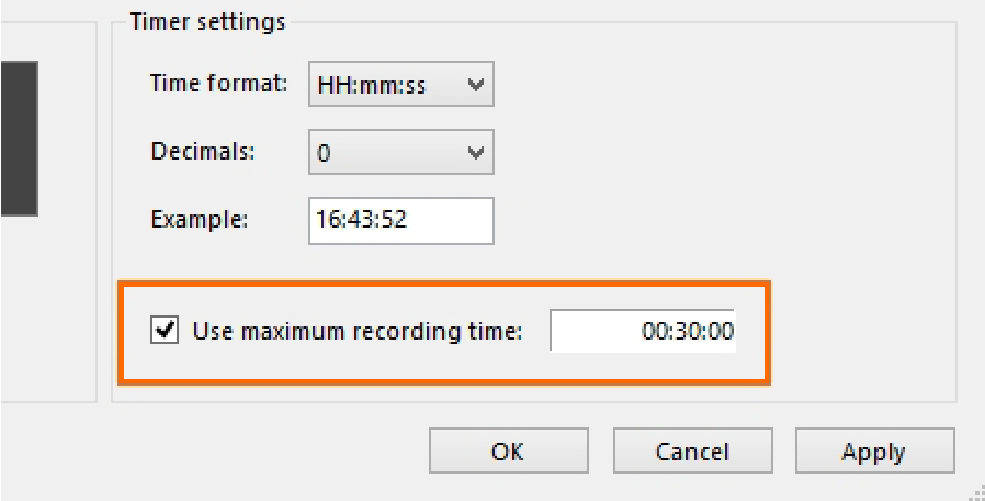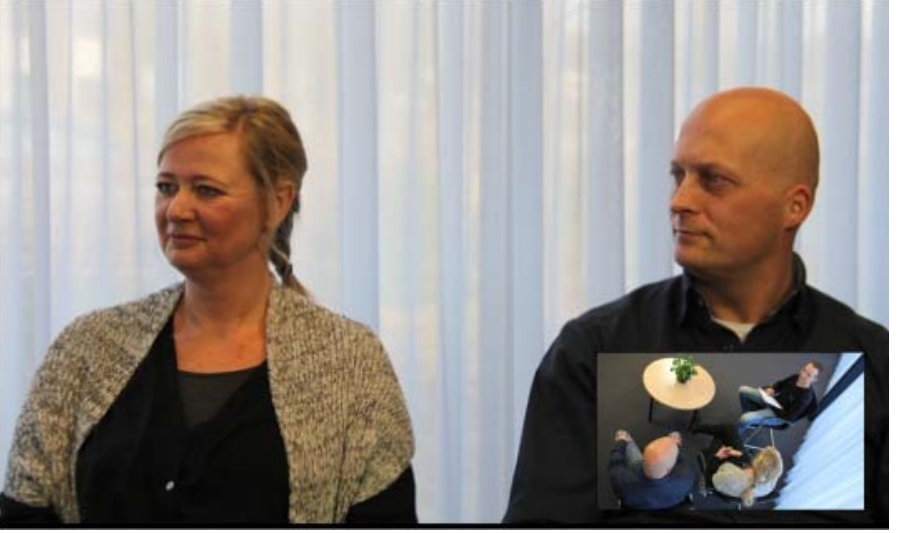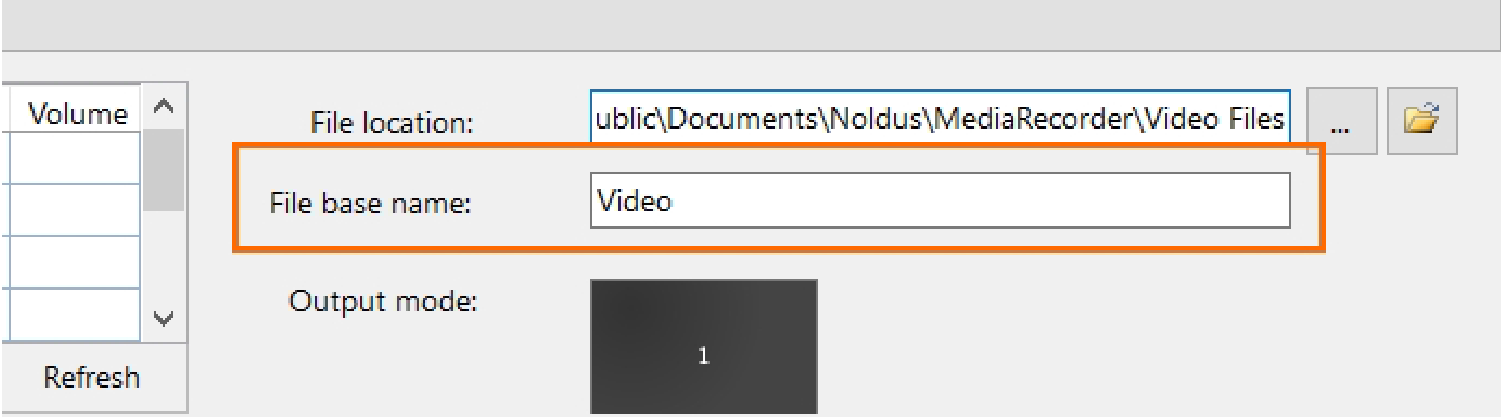Options
For a full overview of the options, see the MediaRecorder Help.
set a recording time
select output settings for multiple cameras
If you have selected more than one video source, MediaRecorder can create a separate video file for each camera, but also one video of all camera streams. Choose File > Video Settings and select one of the options under Output Settings. The following options are available:
- Separate videos — One video file for each camera.
- Picture by Picture — One video file with the images from each camera next or above each other.
-
Picture in Picture — One video file with a large image of the first camera with the images from the other cameras embedded in it.
If you select this option the following settings become available:
- PiP Position — The position of the embedded images.
- Pip Size — The size of the embedded images. The percentage is based on the width of the first camera image. The aspect ratios of the embedded camera images are maintained.
- Pip Margin — The margin of the embedded images. When the percentage is zero, the embedded images are positioned directly on the edge of the main image. The percentage is based on the width of the first camera image.
Note
If possible, choose the same frame rate for all the videos for Picture in Picture or Picture by Picture. If you choose different frame rates the videos with the lowest frame rates may flicker.
manage video files
To select the video file location
The default location where MediaRecorder stores its video files is:
- D:\Noldus\MediaRecorder\Video Files — If Noldus IT installed your system
- C:\Users\Public\Public Documents\Noldus\MediaRecorder\Video Files — In all other cases.
To change the default location, click the button next to the File location field of the main MediaRecorder window and select another folder.
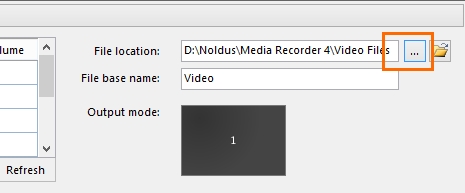
You must have writing rights in this folder. Also make sure that there is enough disc space. Dependent on the recording device, frame rate, resolution and amount of movement, MediaRecorder videos can be up to 600 Mb per hour.
To select a file base name
The name of the recorded video file consists of the File base name followed by:
- The video input name.
- The date and the time the videos were recorded. The format of the date and time depends on the computer’s regional settings.
- The number of the video camera.
save the settings
The settings you create for the different cameras are automatically saved when you close MediaRecorder. They are saved to the file Current settings.mrs that is present in the folder C:\Users\Public\Public Documents\Noldus\MediaRecorder. These settings are used when you restart MediaRecorder. But you can also save your own settings, or save different settings for different setups, for example, a webcam for a test participant’s face in a usability test room and three overview IP cameras in an observation room. This way you do not have to select all cameras manually each time.
Procedure
- Choose File > Save Configuration As.
- Give the configuration a name and click Save.
To open a saved configuration
Choose File > Open configuration and select a .mrs file.
Notes
- important Never shut down the computer by pressing the power button or cutting off the electricity. Always use the Windows shut down feature to close your computer.
- To go back to the default configuration, choose File > Open Configuration. Open the file Default Settings.mrs.