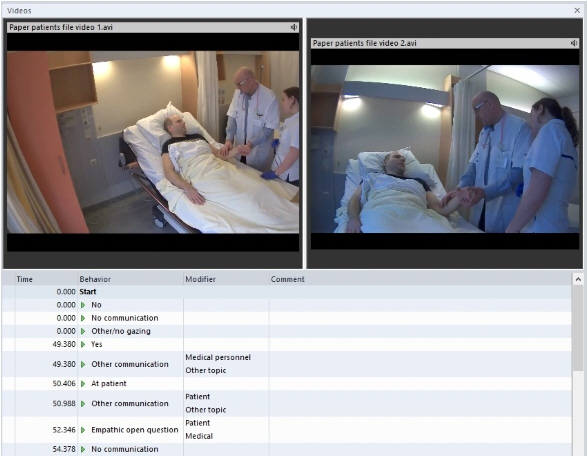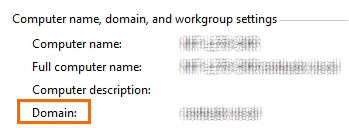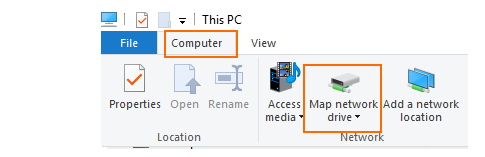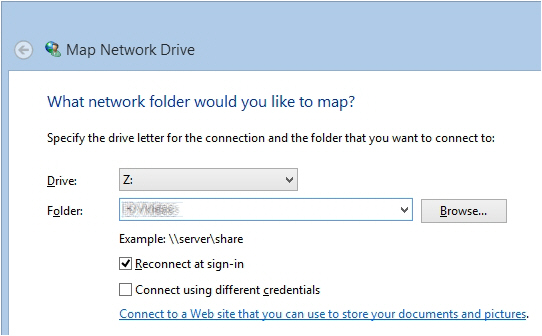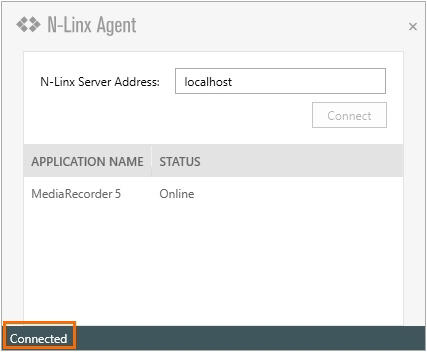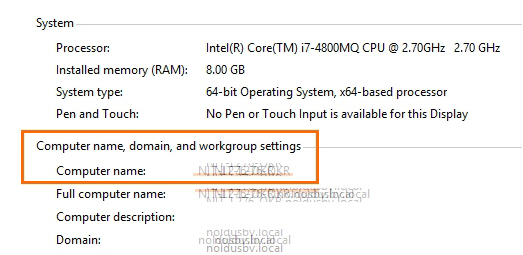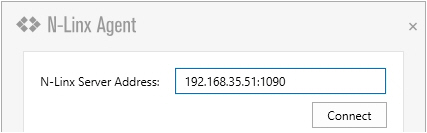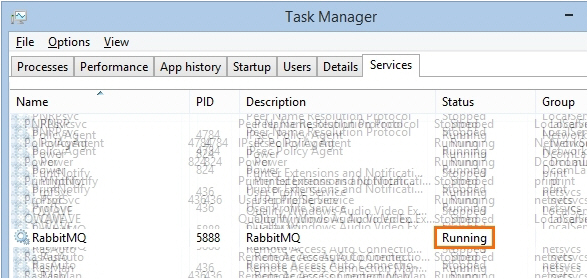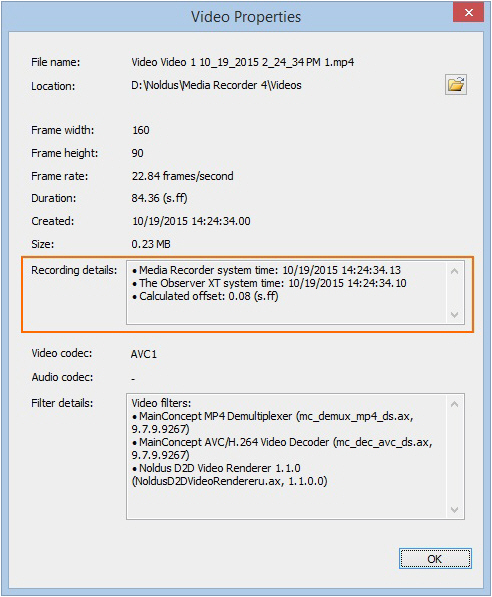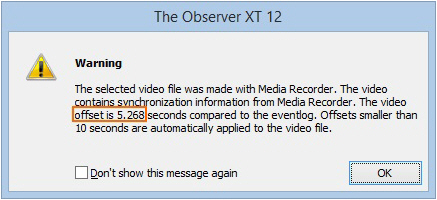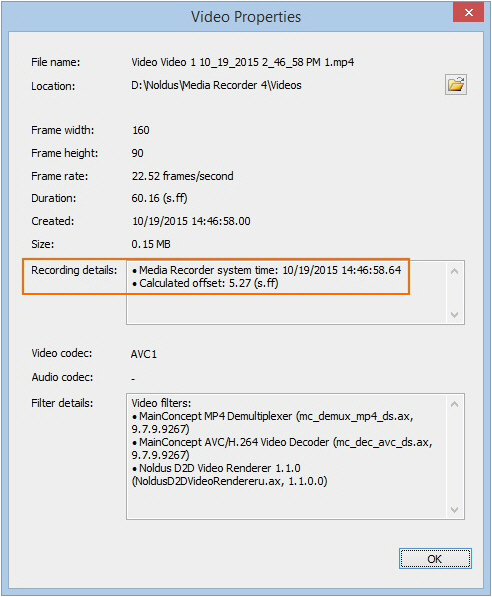MediaRecorder with The Observer XT
- MediaRecorder with The Observer XT
- How to record videos for The Observer XT
- MediaRecorder with The Observer XT
- Create exceptions for N-Linx port in Windows Firewall
- Make sure The Observer XT can access the MediaRecorder video files
- Install N-Linx Agent
- Create MediaRecorder Settings
- Create The Observer XT settings
- Carry out an observation in The Observer XT
- Troubleshooting
- Synchronize videos with events
- View the automatic offset of videos imported into The Observer XT
- Synchronize manually
MediaRecorder with The Observer XT
Main topics
- How to record videos for The Observer XT
- MediaRecorder with The Observer XT
- Synchronize videos with events
How to record videos for The Observer XT
You can create videos for use in The Observer XT in two ways. You can either first create videos in MediaRecorder and then make your observations offline using The Observer XT, or you can control the recording process with commands from The Observer XT while making a live observation.
Offline observations using prerecorded video
Making offline observations in The Observer XT means carrying out an observation using a prerecorded video. The video files created by MediaRecorder can be used to observe offline in The Observer XT. No special settings are needed to use files from MediaRecorder in The Observer XT.
Observe live and control MediaRecorder
You can score live in The Observer XT while simultaneously recording a video using MediaRecorder. You can use The Observer XT to control MediaRecorder while making an observation.
This way you can achieve the following:
- When you create an observation in The Observer XT, MediaRecorder opens and the correct configuration file is loaded.
- When you start an observation in The Observer XT, video recording with MediaRecorder starts.
- When you stop an observation in The Observer XT, video recording with MediaRecorder stops.
- The recorded videos are automatically linked to the observation in The Observer XT and synchronized with the events.
See MediaRecorder with The Observer XT
MediaRecorder with The Observer XT
Aim
To achieve the following:
- When you create a new Observation, MediaRecorder starts and loads a configuration.
- When you start an Observation, MediaRecorder starts recording.
- When you stop an Observation, MediaRecorder stops recording.
- The recorded videos are automatically linked to the observation and synchronized with the events.
Background
The communication between MediaRecorder and The Observer XT makes use of the Noldus network communication protocol N-Linx.
For details on N-Linx, see the Reference Manual - N-Linx. You find this manual on The Observer XT installation USB stick. You can also download it from the download section of the Noldus website.
Prerequisites
- N-Linx Server is installed on a computer in the network.
- You have The Observer XT 14.1 or higher.
Procedure
Carry out the following steps:
- If MediaRecorder, The Observer XT and N-Linx Server are not all installed on the same computer, make sure that traffic through the N-Linx port is not blocked by Windows Firewall. See Create exceptions for N-Linx port in Windows Firewall
- If MediaRecorder and The Observer XT run on different computers, make sure that The Observer XT can access the MediaRecorder videos. See Make sure The Observer XT can access the MediaRecorder video files
- Install N-Linx Agent on the computer with MediaRecorder. See Install N-Linx Agent
- Create MediaRecorder Settings
- Create The Observer XT settings
- Carry out an observation in The Observer XT
Create exceptions for N-Linx port in Windows Firewall
(2-computer setup)
Aim
To make sure communication between MediaRecorder, The Observer XT and N-Linx Server is not blocked by Windows Firewall. You need to allow inbound and outbound traffic through port 5672 in Windows Firewall on all computers with MediaRecorder, The Observer XT, and N-Linx Server.
Prerequisites
- MediaRecorder, The Observer XT and N-Linx Server do not all run on the same computer. If they do, skip this topic.
- The computers are in the same network.
Procedure
- Open the Control Panel and select Windows Firewall.
- On the left side of the window, click Advanced Settings.
- In the left pane, click Inbound Rules and click New Rule in the Actions pane on the right.
- In the New Inbound Rule Wizard Window that opens, select Port and click Next.
- Select TCP and enter 5672 in the Specific local ports field and click Next.
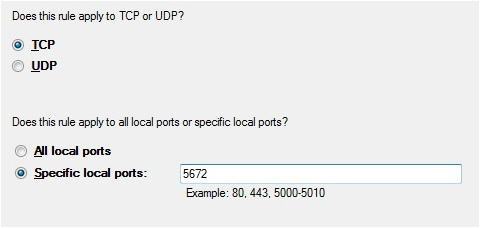
- Click Allow the connection and click Next.
- Select to which network the rule applies and click Next.
- Give the rule a name, for example N-Linx connection and click Finish.
- Check in the Inbound Rules windows that this rule is set to Enabled.
- In the left pane, click Outbound Rules and click New Rule in the Actions pane on the right.
- Repeat steps 4 to 9 for the outbound rule.
- Close all Control panel windows.
Make sure The Observer XT can access the MediaRecorder video files
(for 2-computer setups)
Aim
To make sure The Observer XT can access the videos recorded by MediaRecorder. The videos are not copied to The Observer XT. The Observer XT creates a link to the MediaRecorder videos.
Procedure
Carry out the following steps:
Share the folder where MediaRecorder stores its video files
- Right-click the folder where the video files are going to be stored, which is by default C:\Users\Public\Documents\Noldus\MediaRecorder\Video Files and select Give access to and then Advanced Sharing Settings.
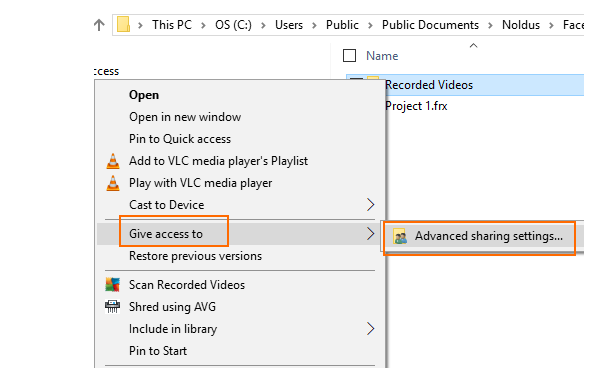
- Change the sharing options for all your network profiles (‘Private’, ‘Guest or Public’ and ‘Domain’): select the option Turn on file and printer sharing for all your profiles.
- Under ‘All Networks’ select the option Turn on sharing so anyone with network access can read and write files in the Public folders. Then click Save Changes.
Switch off password protected sharing on the MediaRecorder computer
This procedure is needed to make sure that the folder where MediaRecorder stores its videos files can be accessed without a password by the computer with The Observer XT.
The procedure differs for Windows workgroups and domains. To see whether the MediaRecorder computer is in a workgroup or a domain, open the Control Panel and choose System. The type of network is listed under Computer name, domain, and workgroup settings.
Procedure for workgroup
- Follow the procedure in Share the folder where MediaRecorder stores its video files to open the Advanced sharing settings.
- Under Password protected sharing, select the option Turn off password protected sharing.
Important: If you do not see this option, most likely your computer is in a domain, not a workgroup. Carry out the Procedure for domain below.
Procedure for domain
- Press the Windows key + R.
- Type lusrmgr.msc and press OK.
- Open the Users folder and double-click Guest.
- Deselect Account is disabled and click OK and close the lusrmgr window.
- Press the Windows key + R.
- Type gpedit.msc and press OK.
- Open Computer Configuration\Windows Settings\Security Settings\Local Policies\User Rights Assignment and double-click Deny access to this computer from the network.
- Click Guest and then choose Remove > OK.
- Close the Local Group Policy Editor window.
Map the shared folder with MediaRecorder video files
Carry out this procedure on both computers.
- Open File Explorer and then This PC.
- Click Computer and then click the Map network drive icon.
- Choose a name for the drive and browse to the shared folder.
Important: Make sure you select the same drive on both computers. - Click Finish.
Note
- When you now start the computer with The Observer XT, you need to enter the login details for the computer with MediaRecorder.
Install N-Linx Agent
Aim
To install and set up the tool that starts MediaRecorder when you start an observation in The Observer XT.
important Install N-Linx Agent on the computer with MediaRecorder.
Prerequisite
You installed N-Linx Server on a computer in the network.
Procedure
- From my.noldus.com, download N-Linx Agent Setup.exe.
- In the N-Linx Agent Setup window, select MediaRecorder control in the Drivers and Tools field and click Next.
- Accept the terms in the End-User License Agreement and click Install.
Connect N-Linx Agent to N-Linx Server
- CLick the arrow in the bottom-right corner of your window to open the system tray. Then double-click the N-Linx Agent icon.
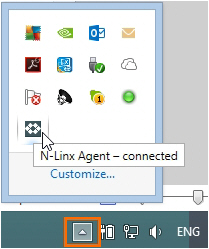
- In the N-Linx Server Address field, enter the Computer name of the computer with N-Linx Server. See To find the computer name.
You can also enter the IP address, but then the IP address of the computer with N-Linx Server must be fixed. Ask your system administrator for assistance.
If MediaRecorder runs on the same computer as N-Linx Server, leave the entry localhost in the N-Linx address field. N-Linx Agent then automatically connects with N-Linx Server.
note See To change the port if the default port 5672 is already in use. - If the connection with N-Linx Server is established, the text Connected appears in the lower-left corner of the N-Linx Agent window.
To find the computer name
To find the name of the computer with N-Linx Server, open the Control Panel on that computer and choose System.
To change the port
N-Linx Agent by default uses port 5672 to communicate with N-Linx Server. If this port is in use, type the new port after a colon in the N-Linx Server Address field. For example:
IMPORTANT Select the same port in all components that communicate with N-Linx Server. Also, disable Windows FireWall for this port.
Notes
- N-Linx Agent is installed in the folder C:\Program Files\Noldus\N-Linx Agent 1.
- If you did not install N-Linx Server yet, it will not be possible to establish a connection.
- The Status of MediaRecorder in the N-Linx Agent window is Online when MediaRecorder is open and connected to N-Linx Server.
Create MediaRecorder Settings
Aim
To connect MediaRecorder to N-Linx Server and select the video file folder.
Prerequisites
- If MediaRecorder, The Observer XT, and N-Linx Server are not all installed on the same computer, you created exceptions for the N-Linx port Windows Firewall.
See Create exceptions for N-Linx port in Windows Firewall
- You installed N-Linx Server on a computer in the network.
- N-Linx Agent is installed on the computer with MediaRecorder and connected to N-Linx Server.
See Install N-Linx Agent
Procedure
- In MediaRecorder, choose File > Preferences > N-Linx settings

- Select Allow communication with N-Linx Server.
- In the N-Linx Server address field, leave the default value Localhost if MediaRecorder runs on the same computer as N-Linx Server.
If the programs run on different computers, enter the name of the computer with N-Linx Server. See also To find the computer name - In the N-Linx Server port field, leave the default port 5672. Ask your system administrator for assistance if this port is used by another program.
- When the connection with N-Linx Server is established the Status will be Connected. Click OK.
- If MediaRecorder and The Observer XT run on different computers, select the mapped drive as location to store the video files and not the original folder. The original folder is locally on the computer with MediaRecorder and cannot be accessed by The Observer XT.
example You mapped the default folder C:\Users\Public Documents\Noldus\MediaRecorder\Video files as X:\. Set the default video file location where MediaRecorder stores its video files to X:\ and not to the original folder.
Create The Observer XT settings
Aim
To enable communication between The Observer XT and N-Linx Server.
Prerequisites
- You installed N-Linx Server on a computer in the network.
- If MediaRecorder and The Observer XT, or N-Linx Server run on different computers, you created exceptions for the port that N-Linx uses in Windows Firewall.
See Create exceptions for N-Linx port in Windows Firewall
- N-Linx Agent is installed on the computer with MediaRecorder and connected to N-Linx Server.
See Install N-Linx Agent
- MediaRecorder is open.
Procedure
- In The Observer XT, choose File > Preferences > N-Linx Settings.
- Select Use N-Linx server to connect with other applications.
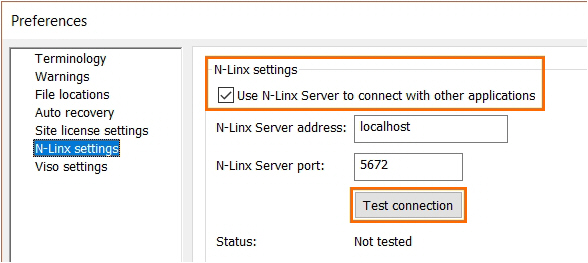
- In the N-Linx Server address field, enter the computer name of the computer with N-Linx server. If The Observer XT is installed on the same computer as N-Linx Server, leave the default entry Localhost.
- In the N-Linx Server port field, leave the default port 5672. Ask your system administrator for assistance if this port is used by another program.
- Click Test connection. If connection with N-Linx Server is found, the Status will change to Connected.
- Click OK.
- Choose Setup > Project Setup.
- Under Observation source, select Live Observation. The Devices window now opens. If not, click the Devices button.
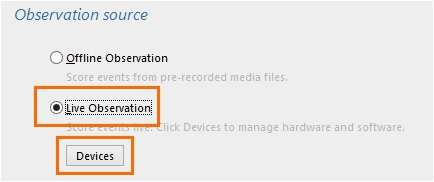
- Select MediaRecorder [Version number][Computer name] and click Edit Settings. MediaRecorder now opens if it is not already open.
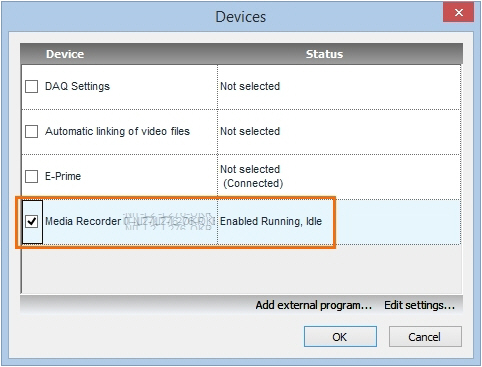
- Click Edit Settings again. A window with the available configurations (see Save the camera settings in Record video) now opens. Select the configuration file you want to use and click OK. If you do not select a configuration, Current Settings.mrs will be used.
Optionally enter a unique name in the Identify device as field. This way you can control multiple instances of MediaRecorder with one instance of The Observer XT.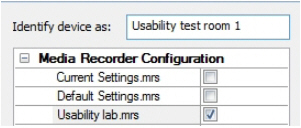
-
Repeat the steps 9 and 10 for each MediaRecorder instance.
Note
When you close MediaRecorder, the MediaRecorder line in the Devices window (step 9) will be grayed out and the status will change to Disabled. MediaRecorder will start when you create an observation.
Carry out an observation in The Observer XT
Procedure
- In The Observer XT, choose Observe > Observation > New to create an observation.
- See Carry out your observation in The Observer XT Help.
- Press the Start observation button and score the data. See Start the observation and Score data in The Observer XT Help.
- Press the Stop observation button. See Stop the observation in The Observer XT Help.
Note
IMPORTANT Allow enough time between the actions. If you start an observation before MediaRecorder is completely open, video recording will not start.
Troubleshooting
When MediaRecorder control with The Observer XT does not function properly, check the following;
- On the computer with MediaRecorder, check that N-Linx Agent is running. See step 1 in Connect N-Linx Agent to N-Linx Server. If there is no N-Linx agent icon in the system tray, the program is not running. Then double-click the file NLinxAgent.exe in the folder C:\Program Files\Noldus\N-Linx Agent 1.
- On the computer with MediaRecorder, check that the status of the N-Linx Agent is Connected. If not, follow steps 2 and 3 in Connect N-Linx Agent to N-Linx Server.
- In MediaRecorder, check that the checkbox Allow communication with N-Linx Server is selected (see step 2 in Create MediaRecorder Settings).
- In The Observer XT, check that Use N-Linx server to connect with other applications is selected (see step 2 in Create The Observer XT settings) and that the Status in the window is Connected (see step 5 in Create The Observer XT settings).
- In The Observer XT, check that MediaRecorder is selected (see step 9 in Create The Observer XT settings).
- On all computers with MediaRecorder, The Observer XT, and N-Linx Server, check that an exception is made in Windows Firewall for all inbound and outbound traffic through port 5672 (see Create exceptions for N-Linx port in Windows Firewall).
- Check that N-Linx Server is running. To do so, press Ctrl + Shift + Esc and open the Services tab. Locate the line RabbitMQ and check that the Status is Running. If not, right-click the line and select Start.
Synchronize videos with events
Aim
To synchronize the MediaRecorder videos with the event log of The Observer XT.
When is manual synchronization not needed?
Videos created by MediaRecorder are automatically synchronized with the events in The Observer XT when you followed the procedure in MediaRecorder with The Observer XT.
An automatic offset is applied to the videos. See View the automatic offset of videos imported into The Observer XT to see which offset was applied.
When is manual synchronization needed?
You need to synchronize videos and events manually in the following situations:
- You start video recording manually and import the videos into The Observer XT.
- You have an older version of The Observer XT that does not support N-Linx data transfer.
- See Synchronize manually for the procedure.
View the automatic offset of videos imported into The Observer XT
Procedure
The procedure depends on what you did:
- You controlled video recording with The Observer XT
- You manually started video recording within 10 seconds after starting the observation in The Observer XT.
You controlled video recording with The Observer XT
Right-click the video in The Observer XT and choose Properties. The field Recording details shows the offset.
You manually started video recording within 10 seconds after starting the observation in The Observer XT
When you import the videos into The Observer XT, an offset is automatically set. A message with the calculated offset is shown.
If you right-click the video in The Observer XT, the offset is also shown next to Recording details in the Video Properties window that opens.
However, there can still be up to 1 second asynchronism between the observation and the video files. If that is a problem for the accuracy of your experiments, Synchronize manually to fine-tune the synchronization.
Synchronize manually
Aim
To synchronize imported MediaRecorder videos with events in The Observer XT
Prerequisites
One of the following situations is true:
- You have The Observer XT 11 or lower
- You have The Observer XT 12.5 or lower and The Observer XT and MediaRecorder run on different computers.
- You manually started video recording more than 10 seconds after starting an observation into The Observer XT. You imported those videos manually into The Observer XT.
Procedure
You must carry out the following steps:
- Determine the time difference between video and events
- Apply offset to correct for the time difference
Determine the time difference between video and events
- Make sure an event is recognizable in the videos and the event log. For example create a dummy behavior with a key code in the coding scheme.
- Carry out an observation and simultaneously record a video or the keyboard.
- In The Observer XT, press the key of the dummy behavior. The event is recorded in the Event log and is visible in the video.
- Import the video into The Observer XT.
- Open the observation and scroll to the recognizable event in the video. Note the time difference of the event in the video and the event log.
Apply offset to correct for the time difference
- 1.In The Observer XT, open the observation and click the Offset button on the toolbar.
- 2.Select Numerical Offset to open the File Synchronization window.
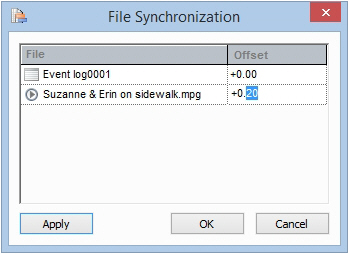
- 3.Set the time difference in the Offset cell. For example, if the video started 0.2 seconds before the observation, enter 0.20 seconds in the Offset field of the video.
Note
You can also use the SyncBox to assess the delay (see the Technical Note - The SyncBox - The Observer XT for more information).