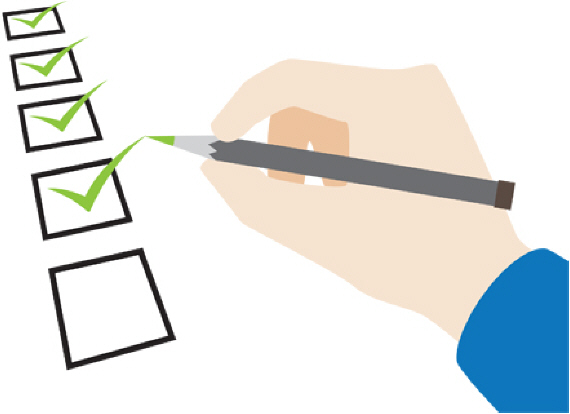System Requirements
- Specifications
- System requirements
- Requirements of a custom computer
- Test an unsupported setup
- Supported devices
- Video formats
Specifications
Main topics
System requirements
Operating system
MediaRecorder 6 supports Windows 11 64 bit Professional edition.
Language packs
MediaRecorder 6.5 was thoroughly tested with the Windows 11 U.S. English language packs. It is possible that certain local language versions of Windows may affect the performance of the program.
Touch features
MediaRecorder is not designed for use with Windows touch features.
Computer
Desktop computer
MediaRecorder 6.5 has been tested with a Dell Precision™ T3640 and 5820 PC. If you order a complete solution from Noldus Information Technology, you will obtain one of these computers, or a successor, with MediaRecorder installed and ready to use.
Laptop
MediaRecorder 6.5 has been tested on a Dell Precision™ 3551 mobile workstation with the following devices only:
- 2 Axis P1375 cameras (Portable Observation Lab). For more information on the Portable Observation Lab, consult the Reference Manual on the desktop of the notebook.
- 1 Axis P1375 camera and 1 Epiphan Pearl Nano (Portable Usability Lab). For more information on the Portable Usability Lab, consult the Reference Manual on the desktop of the notebook.
- 1 Basler acA1920-155um USB 3.0 camera.
Technical specifications test computers
Dell Precision™ T3640 PC
- Processor: Intel i7-10700, 4.8 GHz.
- Internal memory: 8 GB.
- Hard disk: 1 TB.
- Graphics card: 5 GB NVIDA Quadro P2200.
Dell Precision 5820
- Processor: Intel i9-10900X CPU @3.70 GHz
- Installed RAM: 8.00 GB
- Graphics card: Nvidia Quadro Pro P2200
Dell Precision™ 3551 mobile workstation
- Processor: I7-10750H (6-core), 2.2 GHz.
- Internal memory: 8 GB.
- Graphics card: 4 GB Nvidia Quadro P620 w.
- Hard disk: 1TB.
Requirements of a custom computer
Before purchasing a new computer
We recommend that you use the Dell Precision T3640 or T5820 desktop computer. For the devices that are supported on a laptop (See Laptop), we recommend the Dell Precision 3551 mobile workstation.
If you are planning to purchase a different computer, please contact us for detailed advice.
Computer requirements
- For working with MediaRecorder and video (files or cameras), we recommend that you use a professional workstation. It is possible to buy consumer-range computers with a high processor speed and plenty of memory, but in order to remain competitive regarding price, the manufacturers often economize on the underlying system architecture. That means those computers are suitable for home use, but not for running professional scientific software. You should select a computer which is intended for professional use or labeled by the manufacturer as a workstation.
- If you use an older desktop computer, it should have at least a 2.8 GHz Quad Core processor and at least 4 GB of memory. A laptop should have at least a 2.6 GHz Quad Core processor and at least 4 GB of memory.
- You need sufficient free disk space to store the video files (MPEG-4 at least 0.5 GB/hr, and H.264 at least 0.6 GB/hr).
- For working with digital video, a good quality high-end video card designed for workstations is recommended.
- We recommend to use a separate 1 Gb network adapter for the IP and GigE cameras and the Epiphan Pearl Nano and preferably the Intel Pro/1000 CT or PT. For multiple GigE cameras, you need a separate network adapter for each camera.
Test an unsupported setup
Aim
To test the quality of MediaRecorder videos with an unsupported camera or computer.
Background
When using an unsupported setup, the following problems may occur:
- Video frames are dropped, resulting in incorrect video lengths.
- The audio and video are not synchronous.
- Two or more video streams are not synchronous.
Procedure
- Set a timer display running on a computer monitor (preferably with both digital and analog display) and play music (not on the same computer as MediaRecorder). Make sure no background programs are running on the computer.
- Make a recording in the normal way. Remember to plug in your microphone if you plan to use audio.
- After the normal maximum recording time, give an audio and visual cue (e.g. click your fingers) and stop the recording
- Check the recording length in MediaInfo and number of frames in GSpot. Use the frame rate to determine if any frames are dropped.
See Tools for troubleshooting - Go to the moment where you gave the cue and check if the audio and video are in sync, and if multiple videos are in sync.
Whether a small error (one that normally tends to occur) is to be considered a problem or not depends entirely on the required level of accuracy of the audio and video recording.
Supported devices
Tested devices
The latest version of MediaRecorder has extensively been tested with the following devices:
IP cameras
- Axis P1375
- Axis M5525
- Axis M1075-L
Screen capture devices
- Epiphan Pearl Nano
Earlier versions of MediaRecorder have been tested with the following devices:
Analog cameras
PhenoTyper Top Unit camera (EIA and CCIR) in combination with
- the Euresys Picolo Alert PCIe
IP cameras
- Axis P5512
- Axis P5514
- Axis P5515
- Axis P5534
- Axis M1054
- Axis M1065-L
- Hikvision IP DS-2PT7D20IW-DE
USB cameras
- Basler acA1920-155um USB 3.0 camera
- Basler acA2040-90uc
- Logitech BRIO USB 3.0 camera
FireWire camera
- The Imaging Source DMK 21AF04 for the DanioVision system with FireWire camera.
GigE camera
- Basler acA1300-60gm monochrome camera.
Screen capture devices
- Epiphan DVI2USB 3.0.
- Epiphan VGADVI broadcaster.
- The MR Screen Capture Module.
Combinations of devices
- Portable Observation Lab version 6 (two Logitech BRIO USB 3.0 cameras).
- Portable Observation Lab version 5 (two Axis M1065 IP cameras).
- Portable Usability Lab version 5 (one Logitech BRIO USB 3.0 camera and one Epiphan DVI2USB 3.0 screen capture device).
- Stationary Usability Lab (three IP cameras and one Epiphan VGADVI broadcaster).
Keyboard
CH products RS Desktop joystick for Pan, Tilt, and Zoom control of IP cameras.
Video formats
Formats of video file created by MediaRecorder
The video format MediaRecorder creates, depends on the input:
- PhenoTyper Top Unit camera - Video files in H.264 AVC in an MPG container.
- IP cameras – Video files in H.264 AVC with audio in AAC in an MP4 container.
- Other digital cameras – Video files in MPEG-4 DivX with audio in AAC in an MP4 container.
- Picture in Picture, or Picture by Picture; all video formats – Video files in MPEG-4 DivX with audio in AAC in an MP4 container. See Video file options in Record video for more information on the options Picture in Picture and Picture by Picture.
Background information
MPEG-4 DivX
MPEG-4 can achieve a high rate of compression with good quality, because it separately codes the background (which does not change much from frame to frame) from the moving parts of the video. MPEG-4 is in fact best seen as a collection of definitions rather than one fixed file format, and there are many different implementations of MPEG-4. MPEG-4 has a higher compression rate than for example MPEG-2 and it can have much higher resolution (with MediaRecorder up to 1920 x 1280 pixels).
MediaRecorder creates MPEG-4 DivX video files from several digital recording devices (see above). DivX is an implementation of MPEG-4 which has both high quality and good compression. MPEG-4 DivX decoding software for playing back the video files is installed with MediaRecorder.
H.264 AVC
H.264 AVC is a type of MPEG-4 and is also known under the names H.264/AVC, AVC/H.264, H.264/MPEG-4 AVC, MPEG-4/H.264 AVC, MPEG-4 Part 10 or x.264. It creates good video quality and uses previously-encoded pictures as references in a much more flexible way than in other standards, allowing the use of up to 16 reference frames. MediaRecorder creates H.264 AVC video files from output of analog and IP cameras (see above). H.264 decoding software for playing back the video files is installed with MediaRecorder.
Note
On computers with Windows 10, some Windows Media Player codecs need to be disabled to be able to play back the H.264 video files with an MPG container which MediaRecorder creates from PhenoTyper Top Unit camera. These codecs are disabled by MediaRecorder installation. De-installing MediaRecorder restores the Windows Media Player codecs. Contact Noldus Support if you want to play back the videos from PhenoTyper Top Unit camera on another computer than the one with MediaRecorder.