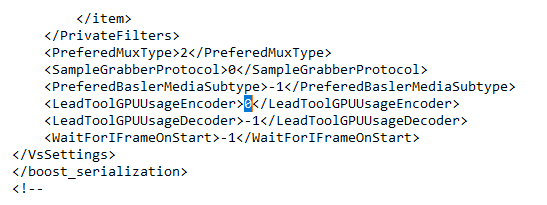Troubleshooting
Troubleshooting
If you are having problems, please first read Specifications or Requirements of a custom computer, to check whether your system is compatible MediaRecorder. Also check the items below to see if there is a known solution for your problem.
What problem do you have?
- No video preview
- Installation problems
- Sound problems
- Insufficient disc space
- Missing frames when controlling recording with external programs
- Problems loading MediaRecorder
No video preview
If one of your video inputs is black with a warning triangle and the message No signal from Video [n] is shown, the video source was not turned on when MediaRecorder was started. Press the Refresh button in MediaRecorder to show the image from that camera. You also get a black screen with a warning triangle when you have not yet selected this camera in the Video settings window.
See also Save the camera settings in Record video
You will also have a black video input if your computer does not have an Nvidia graphics card. By default, MediaRecorder records two cameras on CPU and two on the video card (GPU) if you record from four cameras simultaneously. Only Nvidia GPUs facilitates the use of the GPU as additional processing power for compression of MediaRecorder videos. Other graphics cards are not able to do that. If you ordered a computer with MediaRecorder from Noldus Information Technology, it has an Nvidia card. By default, MediaRecorder checks whether this card is available and if so, uses it.
If you purchased a PC elsewhere, it may have a different graphics card and with the default settings, your cameras may give black inputs in MediaRecorder. To prevent this, you can edit the VsSettings file that comes with MediaRecorder.
To check the graphics card of your computer, click the Windows button and type ‘Device Manager’. In the Device Manager window expand the Display adaptors section. The computer’s graphics cards are listed here.
The VsSettings file is installed together with MediaRecorder. You can find the file in C:\ProgramData\Noldus\MediaRecorder\6.
By default the ProgramData folder is a hidden folder. In Windows Explorer on the View tab select Hidden items in the Show/hide section to view the folder.
- Right-click VsSettings.xml and select Copy. Right-click and select Paste to make a copy of the file. Keep this copy in case you want to go back to the original settings.
- Open the VsSettings.xml file in Notepad or a similar text editor.
- From the Edit menu select Find and type ‘GPU’ in the search field.
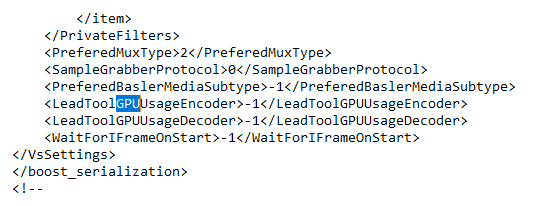
- To make sure that MediaRecorder does not use the GPU, edit the file and change ‘-1’ into ‘0’.
You can also change the value into ‘1’ if your computer has one (Nvidia) graphics card. With this value MediaRecorder will not check what graphics card is available, it will use the card that is installed.
Installation problems
If you get an error message during installation of the Picolo card, it is most likely that the card is not correctly inserted into your computer. Turn the computer off and disconnect the power cable. Press the card gently but firmly into place.
Sound problems
If you are playing back multiple videos in The Observer XT and you hear an echo on the sound track, turn the sound off on all but one of the video monitors.
If you hear no sound on your recording this could be because:
- The speakers of your computer are not plugged in, they are turned off or their volume is low.
- The Windows volume control is muted or turned low.
- You have selected Line-in for your audio device instead of Microphone.
- You do not have an audio source connected.
Insufficient disc space
If your output folder is on the C: drive it is possible that you will have insufficient file space. Most computers are configured with more file space on the D: drive, so select your output folder on the D: drive.
Missing frames when controlling recording with external programs
When you sent commands to the MediaRecorder external programs like EthoVision XT or The Observer XT, there is a small delay in starting the actual recording with The MediaRecorder. This results in some missing frames at the start of the video file. Allow enough time at the start of recording to compensate for this delay. When the command Start Recording is given before MediaRecorder is open and has loaded the cameras, recording does not start.
To measure this delay, make for example a video of a digital clock and compare the time the command “Start Recording” is given with the time at the first frame of the video.
Problems loading MediaRecorder
MediaRecorder opens using the configuration file Current settings.mrs. When problems occur with these settings, open MediaRecorder with the default settings and recreate camera settings. To do so:
- Delete the file Current settings.mrs from the following folder: C:\Users\Public\Documents\Noldus\MediaRecorder
- Re-open MediaRecorder
- Re-select the cameras. A new file Current Settings.mrs is created.
See also Save the camera settings in Record video
Tools for troubleshooting
Videoinspector
This free tool gives basic information about the video files you are trying to play (such as which codecs they were made with) and reports which codecs are installed on your computer. It is reasonably easy to use. It does not report details such as the I-frame rate.
http://www.kcsoftwares.com/?vtb
GSpot
Although GSpot has not been maintained since 2007, it is a powerful tool to get information about both your video file and your computer system. Gspot is a free tool. It is less easy to use than VideoInspector.
In addition to providing detailed information about the video file you have opened, G-Spot can be used to adjust how Windows uses the codecs installed. This is an advanced function and you should only use it if you understand what you are doing, and carefully write down the changes you make. If several codecs are installed which can be used to play one format, Windows assigns a ‘merit’ to each codec to determine its preference. You can use Gspot to change the merit of each codec and in that way select which one is used by Windows (and so by other software). This is a way in which you can solve problems of codecs conflicting with each other, e.g. a piece of software such as The Observer XT works best with a particular codec, but another installation has set the merit of an alternative codec higher.
Mediainfo
MediaInfo provides detailed information about media files. It has less information than GSpot, but at the publication date of this manual, it was maintained.
http:/www.mediainfo.sourceforge.net/en
Windows System Information
This can be obtained in Windows with System and Security/System/Advanced System Settings, Dxdiag.exe, and the Device Manager (in the Control Panel).
For full system information, SIW is a useful tool.
Support
Help menu
MediaRecorder’s Help menu contains the following options:
- Help topics – Opens the MediaRecorder Help. You can search and find help topics.
- Noldus Online – If your computer is connected to the Internet, you can choose this option to go to the MediaRecorder home page on the Noldus website or to the MyNoldus portal. On the MyNoldus portal you can download the latest version of the software and documentation, submit support cases and view your account information. If you encounter a problem with MediaRecorder, you can inform Noldus IT with the Report an Issue option.
- Upgrade – If you have purchased an upgrade of MediaRecorder, choose this option to type the new Upgrade Key number that you have received from Noldus.
- About MediaRecorder– Choose this option to see details of exactly which version of MediaRecorder you are using. Click User Info to see the registered user and license number of your software.
Technical support
For questions about MediaRecorder or any other Noldus product, contact the Support department by opening the Help menu in MediaRecorder, select Noldus Online and subsequently Get Support. The help desk may ask for the file MediaRecorder log file. You can find this file in the folder C:\Users\<login name>\AppData\Local\Temp.