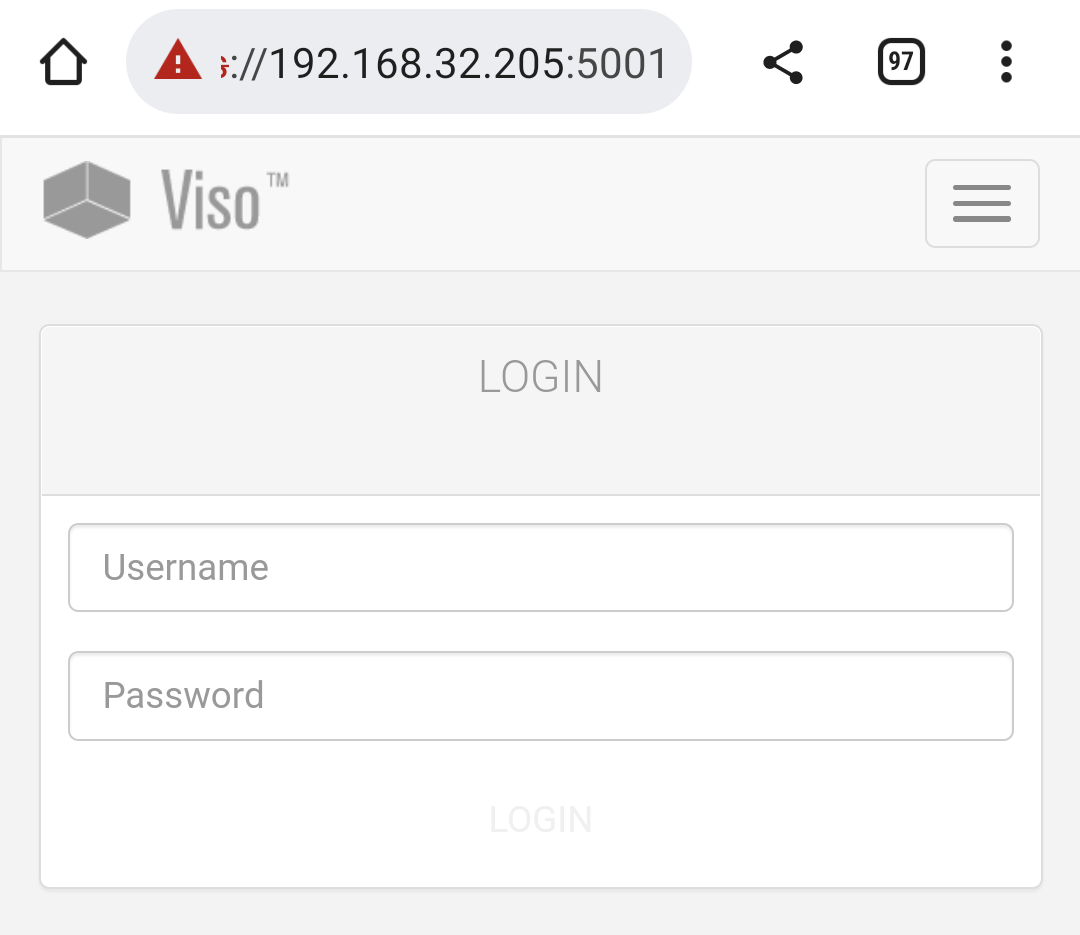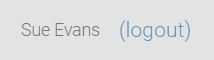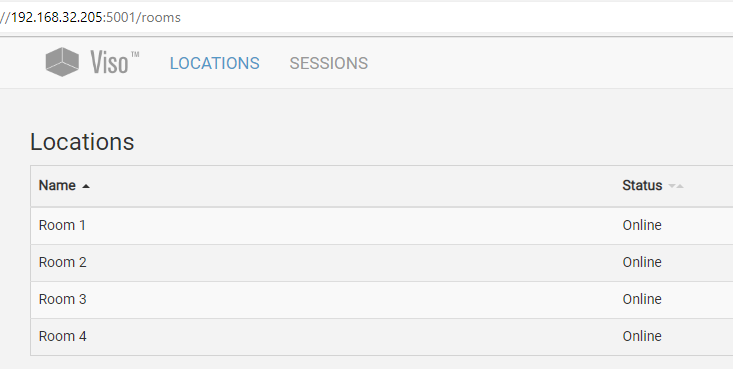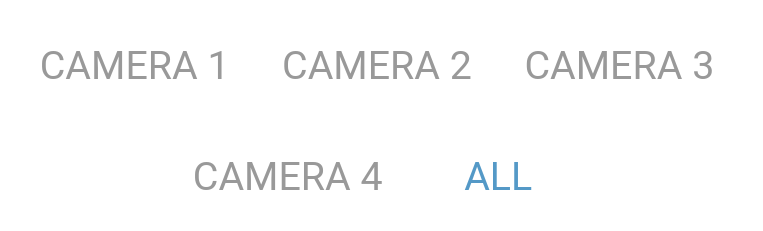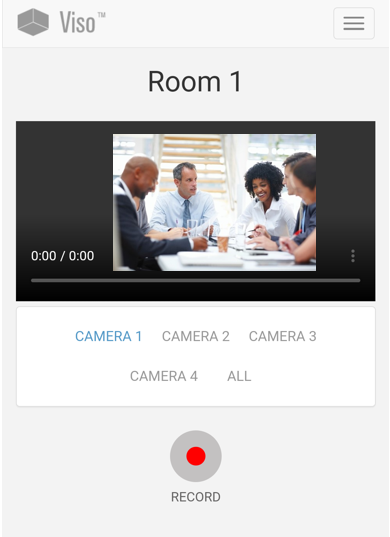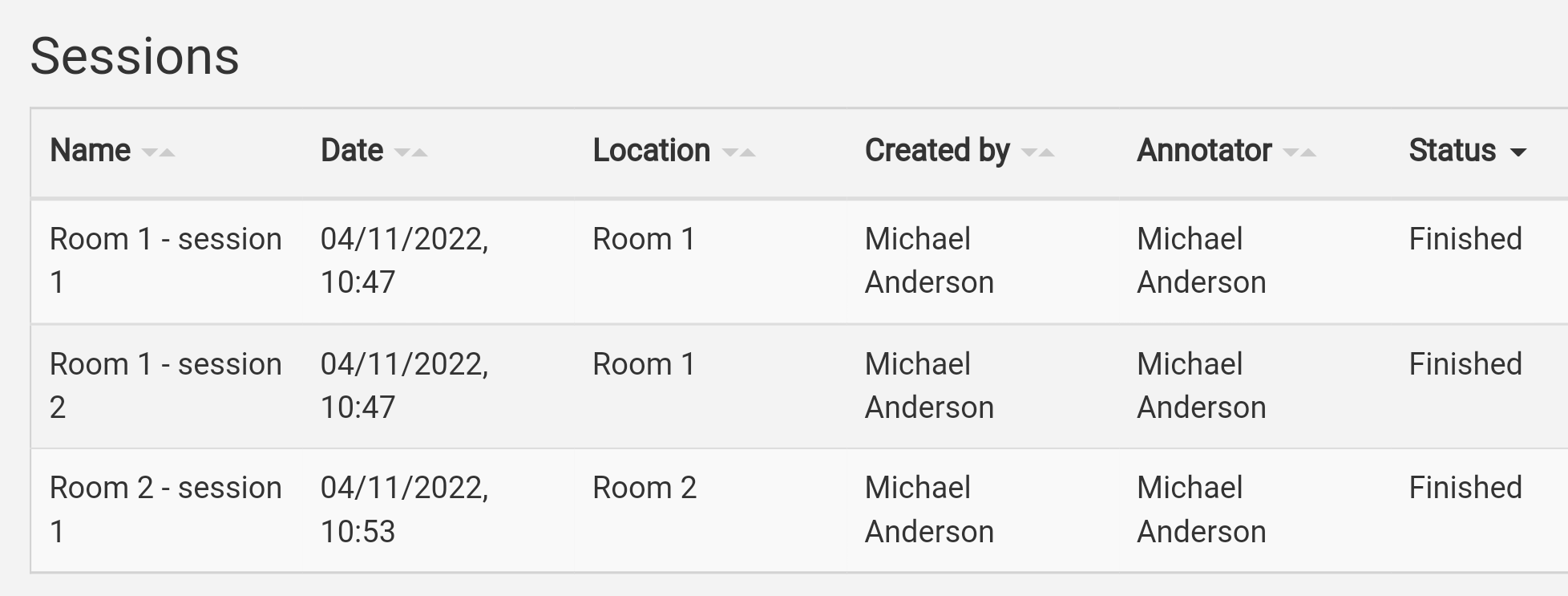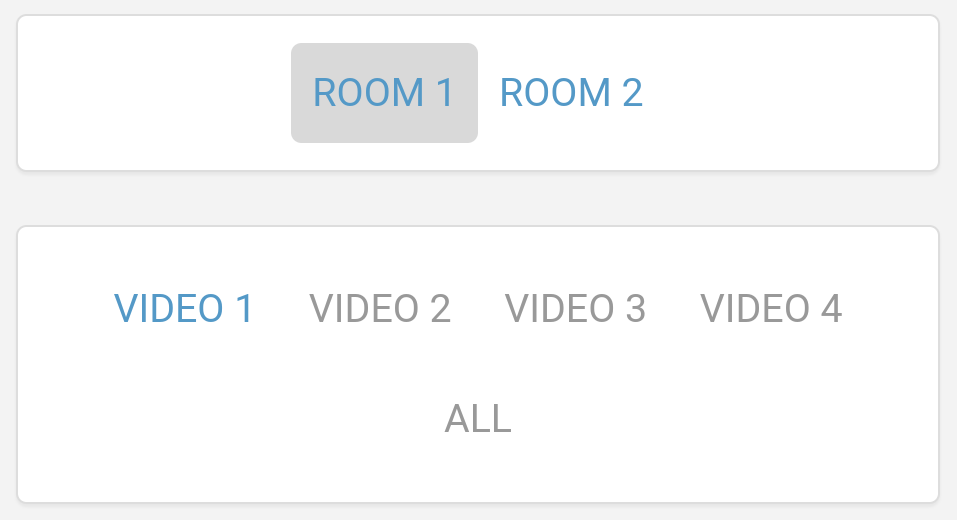The Viso Web App
Log in
aim
To start working with the Viso Web App you need to log in with the login name and password that you received from your colleague who manages the Viso set-up.
prerequisites
Your colleague with the Setup account enabled the Viso Web App and services option (this option is turned on by default). If the Viso Web App is not enabled you can still remotely start and stop recording but you cannot remotely view your locations and neither remotely view session playback.
procedure
- Connect your device to the Viso network.
- Open the web browser and in the address field enter the following: https://<Name or IP address of the computer with Viso Services>:5001. Your colleague who manages the Viso set-up can supply you with these details.
- If you get a message that your connection is not private, click Advanced and then Continue.
- Log in with your username and password.
Notes
- When you are logged in, your username is shown in the top-right corner of the Viso window.
Contact your colleague who manages the Viso set-up if you have lost your password. - You can only be logged in once in Viso, independent whether this is via the regular Viso interface or the Viso Web App. If you log in a second time, you will be logged out on the other Viso (web) interface.
- You cannot log in with the Setup account in the Viso Web App. To get access to the settings and user management options that are available with the Setup account, you have to log in to the regular Viso interface.
- The Viso Web App allows you to remotely start and stop single session recordings. It is not possible to remotely start and stop recording of separate or combined sessions. However, you can remotely playback separate and combined sessions (see Sessions).
View locations and start and stop recording
aim
Remotely view locations and start and stop a (single session) recording.
prerequisite
Your user role must allow session recording (Technician, Administrator, Trainer).
procedure
- Click the Locations tab to view the list of available locations and their status.
-
Click a location to open it. You can view one camera image at a time. If the location has more than one camera, you can switch between the other camera images by clicking the appropriate button. If your colleague who manages the Setup account enabled the picture-by-picture view on your system, you can see a combined view of all streams pressing the All button.
-
If your Viso set-up includes Pan Tilt Zoom (PTZ) cameras you can control them, including zooming in and out. Please note that these features are not intended for following a person as they move about in a room but to set up a predefined location to monitor which thereafter remains fixed.
-
Click the Record button to start recording.
-
When done, click the Record button to stop recording.
-
Give the session a name and save it.
Location status
Locations can have the following status:
- Online – Available for recording.
- Locked – The Location is opened by another user. Administrators and Technicians can open the location, but cannot start session recording. Trainers and Trainees can only open the location if they received an invitation for the session.
- Recording – Recording takes place in that location. Administrators and Technicians can open the location, but cannot start session recording. Trainers and Trainees can only open the location if they received an invitation for the session.
- Offline – The location has not been selected for recording by your colleague who manages the Viso set-up.
- Configuration warning – One camera, or some of the cameras in the location are not configured correctly. Consult your colleague who manages the Viso set-up to solve this. You can record with the cameras that are online.
- Configuration error – None of the cameras in the location are configured correctly. Consult your colleague who manages the Viso set-up to solve this. You cannot open the location.
NOTE If you log out while a session is being recorded, recording continues, even if you shut down the computer/mobile device with Viso. Log in again to stop the recording.
NOTE Technicians can add and edit locations in the regular Viso interface. See the Viso Setup Manual for details.
Sessions
The Sessions tab contains the list with recorded sessions that you are entitled to review. For Technicians, the Session tab lists all recorded sessions. For Administrators, the sessions owned by users of his/her department. For Trainers, only the sessions that they created themselves, received session ownership of, have been assigned annotator for or received an invitation for are listed. For Trainees, the list only contains the sessions they received session ownership of, have been assigned annotator for or received an invitation for.
Sessions can have the following status:
- Recording – The session is being recorded.
- Finished – The session has been recorded and can be reviewed.
- Forced finished – Recording has been stopped for this session. For instance by the Technician or because a scheduled session recording started.
- Invalid – If your PC crashes during session recording, the session will get the status ‘Invalid’.
Click a session to open it for review. You can view the session per camera image. If the session has more than one camera, you can view the other camera images by clicking the appropriate button. If your colleague who manages the Setup account enabled the picture-by-picture view on your system, you can see a combined view of all cameras pressing the All button.
If the session has more than one location, you can open the other locations by clicking the appropriate button.