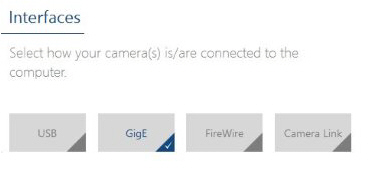Install MediaRecorder with the camera drivers
Aim
To install the software that allows communication between your camera and the operating system of the computer with MediaRecorder.
Prerequisites
- You installed the Ethernet card.
See Install the Ethernet card in Set up IP cameras
- You gave the Ethernet card a fixed IP address.
See Set Ethernet card IP address in Set up IP cameras
- You carried out the prerequisite steps before installing MediaRecorder.
See The steps to install MediaRecorder in Installation
Procedure
important If you upgraded from a previous MediaRecorder version and have old drivers for the camera installed, uninstall them first.
If you did not yet install MediaRecorder
- 1.Insert the MediaRecorder installation USB stick into a USB port of the computer.
- Browse to the file MediaRecorder 6 Setup.exe and double-click it.
- In the Drivers and tools field, choose Basler GigE Camera driver - pylon [version number].
- Click
Next,Next, accept the License Agreement and clickInstall.Install.
If you already installed MediaRecorder
Follow the instructions in If you did not yet install MediaRecorder and choose Modify in the installation window. Select Basler GigE Camera driver - pylon [version number] and click Update.Update.
Alternatively:
- Insert the MediaRecorder installation USB stick into the computer.
- Browse to Drivers\Basler\5.0.9.10388
- Double-click the file Basler_pylon_5.0.9.
10388.10388. - Agree to the terms in the License Agreement.
- In the Profiles window, choose Camera user and click
Next.Next. - As camera type, choose GigE and click
Next.Next. - Optionally, change the location where the camera drivers are stored and choose Next >
Install.Install.
To uninstall old drivers
- Open the Control Panel
- Choose Program and
Features.Features. - Select the Basler camera driver and choose
Uninstall.Uninstall.