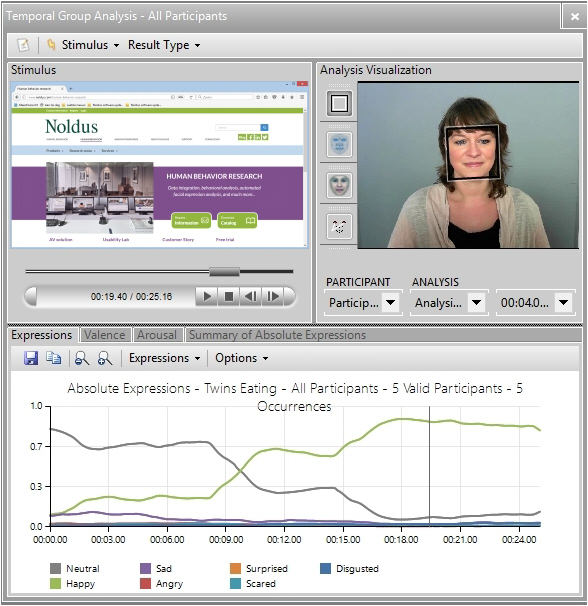MediaRecorder with FaceReader
Offline video analysis in FaceReader means analyzing prerecorded videos. The videos created by MediaRecorder can be used for offline video analysis in FaceReader 4 or higher. No special settings are needed to use files from MediaRecorder in FaceReader. However, if you record videos to use with the Remote Photo Plethysmography (RPPG) module in FaceReader we advise to use FaceReader-RPPG as the Output Quality setting. With this setting the videos will only be slightly compressed. The file size of the resulting videos is huge, about 260 Mb/minute. For more information see Output settings.
You cannot simultaneously analyze live video signals in FaceReader and create video files in MediaRecorder. If you want to analyze and record videos simultaneously, record the videos in FaceReader.
Prevent black frames at the start of your videos
To make sure that MediaRecorder waits for an I-frame before it starts recording you can edit the VsSettings file that comes with MediaRecorder. If you do not edit this file it may be that your video starts with black frames and FaceReader will not be able to analyze the video from the start.
The VsSettings file is installed together with MediaRecorder. You can find the file in C:\ProgramData\Noldus\MediaRecorder\6.
By default the ProgramData folder is a hidden folder. In Windows Explorer on the View tab select Hidden items in the Show/hide section to view the folder.
- Right-click VsSettings.xml and select Copy. Right-click and select Paste to make a copy of the file. Keep this copy in case you want to go back to the original settings.
- Open the VsSettings.xml file in Notepad or a similar text editor.
- From the Edit menu select Find and type ‘Wait’ in the search field.
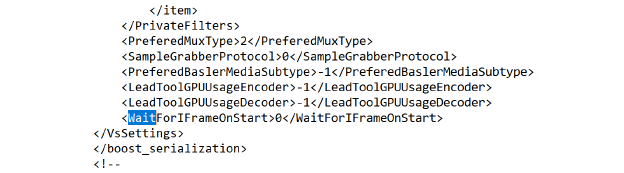
- To make sure that MediaRecorder waits for an I-frame before it starts recording, edit the file and change ‘0’ into ‘1’.
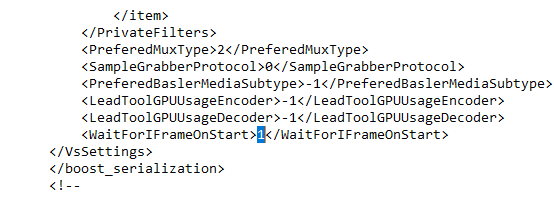
- Save the file.