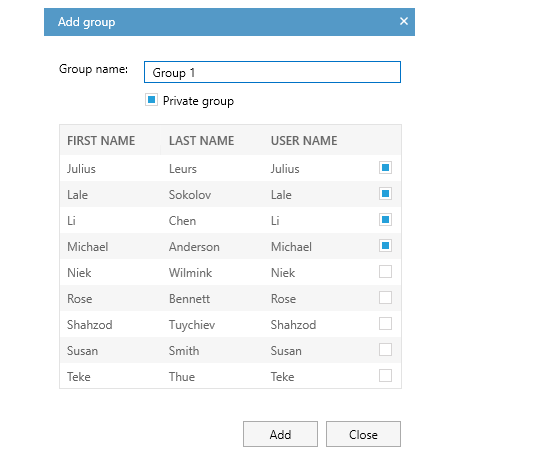Create groups
Aim
To give groups of users identical rights, for instance, permission to view your session live or to review it after it has been recorded. As a Trainer you can, for instance, create groups of students (Trainees).
Prerequisites
Your user role allows creating groups (Technician, Administrator, Trainer).
Procedure
If you want, for instance, Trainer B to see your groups, make the groups public (leave the Private group checkbox unselected) and make Trainer B a group member. Trainer B can then invite your groups to view his/her sessions.
To give other users rights, for instance, to view your session live or to review it afterwards, you have to invite them, please see Invite participants.