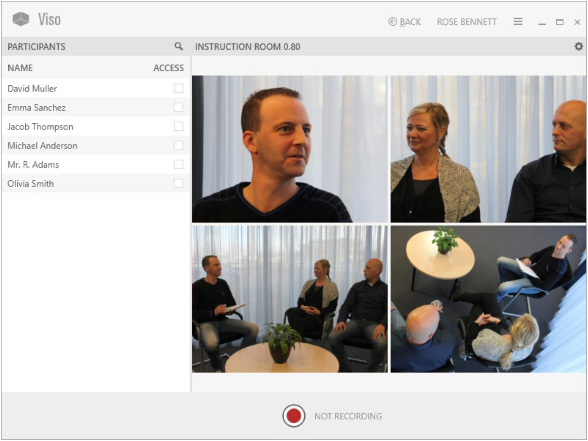Locations
The Locations Locations tab is present for those whose user role allows session recording. It contains a list of the locations that are set up by your colleague who manages the Viso set-up.
Double-click a location to open it and start recording.
See See Sessions
Location status
Locations can have the following status:
- Online – Available for recording.
- Locked – The Location is opened by another user. Administrators and Technicians can open the location, but cannot start session recording. Trainers and Trainees can only open the location if they received an invitation for the session.
- Recording – Recording takes place in that location. Administrators and Technicians can open the location, but cannot start session recording. Trainers and Trainees can only open the location if they received an invitation for the session.
- Offline and grayed out – The location has not been selected for recording by your colleague who manages the Viso set-up.
- Configuration warning – One camera, or some of the cameras in the location are not configured correctly. Consult your colleague who manages the Viso set-
upup to solve this. You can record with the cameras that are online. - Configuration error and grayed out – None of the cameras in the location are configured correctly. Consult your colleague who manages the Viso set-up to solve this. You cannot open the location.
NOTE For Technicians, the Locations tab contains an Edit locations button. Technicians can add and edit locations. See the Viso Setup Manual for details.