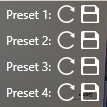Save PTZ presets
Aim
To save the new camera view so that you can return to it easily.
Prerequisites
nYour user role allows session recording (Technician, Administrator, or Trainer).
nYou have opened a location.
See Select locations for recording
nThe camera can Pan, Tilt, and Zoom. Ask your colleague who manages the Viso set-up whether this is the case.
See Select locations for recording
Procedure
- Hover with your mouse over the camera image and click the PTZ button on the toolbar.
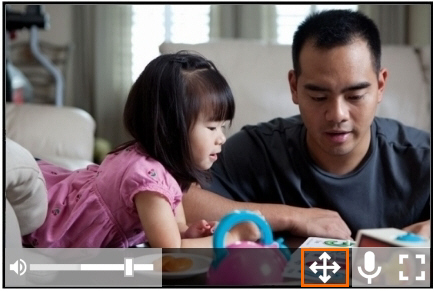
This opens the PTZ preset menu. The buttons shown below appear.
-
To save a camera position, click one of the save buttons.
To return to a PTZ preset
Click one of the arrows to return to a PTZ preset.
Notes
- The PTZ presets are stored per location. So if you or another user opens a location with Viso on another computer, the same presets are present. You can store four presets per location.
- See Record sessions in Keyboard shortcuts how to manage the PTZ menu with your keyboard.