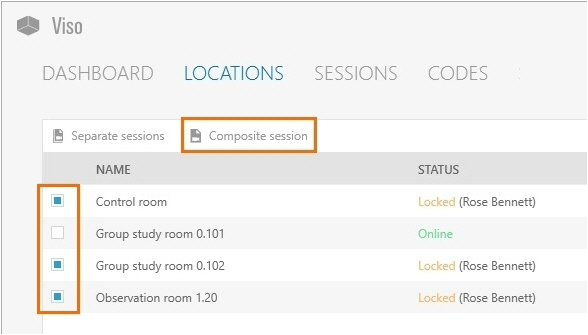Select multiple locations to record a composite session
Aim
aim
To select multiple locations for simultaneous recording. All recordings are combined in one session.
Prerequisites
prerequisites
- The Setup account enabled multiple-location recording.
- Your user role allows session recording (Technician, Administrator, or Trainer).
Procedure
procedure
- In the Locations tab, select the locations.
- Click the Composite session button on the toolbar.
Result
A preview of the cameras in the location that you selected first appears. The toolbar displays the carousel control.
See The carousel controlcontrol and To open locations with the carousel control control
Toto set up the locations
See the third chapter of this Reference (Prepare session recordingrecording) for the procedure. Follow the procedure for each location.
Notes
NOTE The Composite Session button is enabled once you selected multiple locations.
NOTE Composite session recording is supported with a maximum number of eight locations with two cameras each.