Change Audio source and volume in preview
aim
To select which audio source to hear in Viso and to adjust the volume. By default you hear only the audio from the first camera.
IMPORTANT The changes do not affect the recordings. Microphones and audio volumes for the recordings are selected by your colleague who manages the Viso set-up. All available audio sources will always be recorded.
prerequisites
- Your user role allows session recording (Technician, Administrator, or Trainer). Alternatively, you are invited to view the session.
- You have opened a location.
See Select locations for recording
procedure
- Open the location.
See Select locations for recording - Hover over a camera image. A toolbar appears at the bottom of the camera image.
- Click the speaker symbol under a camera number
 to mute or unmute the audio from that source. Move the slider to adjust the volume.
to mute or unmute the audio from that source. Move the slider to adjust the volume.
NOTE If no speaker symbol or volume slider appear, your colleague who manages the Viso set-up did not select audio for this video source.
NOTE If the same audio source is selected for all cameras, mute/unmute will apply to all of them together.
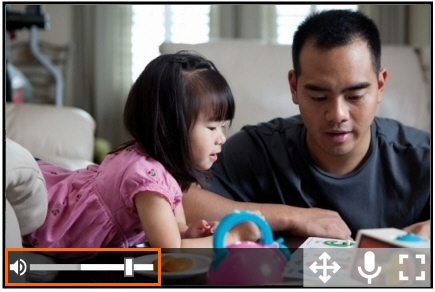
No Comments