Log in
aim
To start working with the Viso Web App you need to log in with the login name and password that you received from your colleague who manages the Viso set-up.
prerequisites
Your colleague with the Setup account enabled the Viso Web App and services option (this option is turned on by default). If the Viso Web App is not enabled you can still remotely start and stop recording but you cannot remotely view your locations and neither remotely view session playback.
procedure
- Connect your device to the Viso network.
- Open the web browser and in the address field enter the following: https://<Name or IP address of the computer with Viso Services>:5001. Your colleague who manages the Viso set-up can supply you with these details.
- If you get a message that your connection is not private, click Advanced and then Continue.
- Log in with your username and password.
Notes
- When you are logged in, your username is shown in the top-right corner of the Viso window.
Contact your colleague who manages the Viso set-up if you have lost your password. - You can only be logged in once in Viso, independent whether this is via the regular Viso interface or the Viso Web App. If you log in a second time, you will be logged out on the other Viso (web) interface.
- You cannot log in with the Setup account in the Viso Web App. To get access to the settings and user management options that are available with the Setup account, you have to log in to the regular Viso interface.
- The Viso Web App allows you to remotely start and stop single session recordings. It is not possible to remotely start and stop recording of separate or combined sessions. However, you can remotely playback separate and combined sessions (see Sessions).
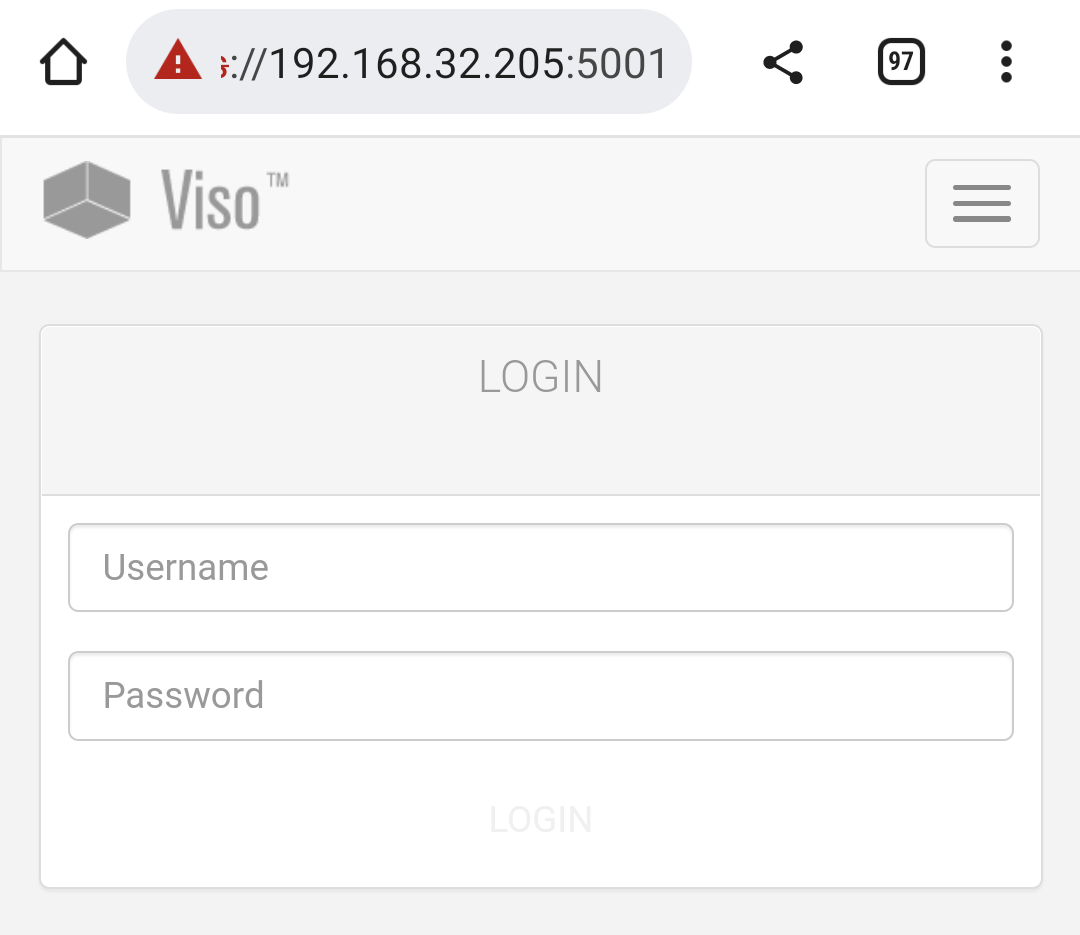
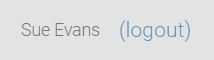
No Comments