Configure the Basler USB 3 camera
Aim
To adjust settings in the USB 3 camera, like the video frame rate, resolution, and exposure.
NOTE The camera settings are stored by the camera itself, not on the PC. When you work with multiple cameras, repeat the procedure for each camera.
Procedure
1. Make sure MediaRecorder (and EthoVision XT, when present on the computer) are not running.
2. Start the Basler Pylon Viewer software that comes with the USB 3 camera.
NOTE The Basler Pylon Viewer software is installed automatically when you install the camera drivers.
3. In the Devices panel, under USB, double-click the Basler camera.
4. Under Features, open the item Basler acA1920-155um and choose the settings you would like to change. For details, see the corresponding settings in Configure the cameras in Set up GigE cameras.
5. Save the settings under User Set Control.
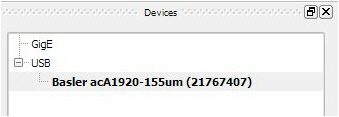
No Comments