The steps to install GigE cameras
Prerequisites
- The network allows data transfer of at least 1 Gb per second.
- We recommend to use a dedicated network for the cameras.
- The cables must be suitable for Gigabit Ethernet. The minimum cable quality is CAT5e.
https://en.wikipedia.org/wiki/Category_5_cable
- You have GigE cameras that are supported with MediaRecorder.
See Supported GigE camera in Recording devices
Which situation applies to you?
- You bought the computer, cameras and MediaRecorder from Noldus IT.
The cameras are already installed. Also MediaRecorder has been set up to use with these cameras. Connect the cameras to the computer and start recording.
See Connect the GigE cameras to the PC and Record video
- You bought the cameras from Noldus IT and installed MediaRecorder on your own computer
The camera IP address has been set and the cameras are configured.
Carry out the Procedure below but skip steps 6 and 7.
- You bought the computer and cameras somewhere else.
Carry out the Procedure below.
Procedure
- Install the Ethernet card. This is the same procedure as for IP cameras.
See Install the Ethernet card in Set up IP cameras.
To record from multiple cameras you can use a 4-port PCIe board. MediaRecorder has been tested with the Adlink PCIe-GIE74 Ethernet board.
If you use an Adlink PCIe-GIE74 board make sure the board receives power from the PC. Connect the power connector on the board (Molex/IDE male 4-pin DC) to one of the power supplies inside the PC. Connector types vary between computers. Many computers have a SATA 15-pin power connector. Use an adapter cable with a 4-pin female Molex connector at one end and a SATA 15-pin connector at the other end.
- Give the Ethernet card a fixed IP address. This is the same procedure as for IP cameras.
See Set Ethernet card IP address in Set up IP cameras - Connect the camera to the computer with MediaRecorder.
See Connect the GigE cameras to the PC - Carry out the prerequisite steps before installing MediaRecorder.
See The steps to install MediaRecorder in Installation - Install MediaRecorder with the camera drivers
- Set camera IP address
- Configure the cameras
I bought the cameras from Noldus IT and istalled MediaRecorder on my computer
You must carry out the following steps:
- Install the Ethernet card. This is the same procedure as for IP cameras.
See Install the Ethernet card in Set up IP cameras
If you use an Adlink PCIe-GIE74 board make sure the board receives power from the PC.
- Give the Ethernet card a fixed IP address. This is the same procedure as for IP cameras.
See Set Ethernet card IP address in Set up IP cameras - Connect the camera to the computer with MediaRecorder.
See Connect the GigE cameras to the PC - Carry out the prerequisite steps before installing MediaRecorder.
See The steps to install MediaRecorder in Installation - Install MediaRecorder with the camera drivers
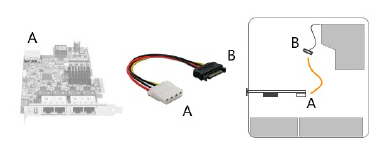
No Comments