Create exceptions for N-Linx port in Windows Firewall
(2-computer setup)
Aim
To make sure communication between MediaRecorder, The Observer XT and N-Linx Server is not blocked by Windows Firewall. You need to allow inbound and outbound traffic through port 5672 in Windows Firewall on all computers with MediaRecorder, The Observer XT, and N-Linx Server.
Prerequisites
- MediaRecorder, The Observer XT and N-Linx Server do not all run on the same computer. If they do, skip this topic.
- The computers are in the same network.
Procedure
- Open the Control Panel and select Windows Firewall.
- On the left side of the window, click Advanced Settings.
- In the left pane, click Inbound Rules and click New Rule in the Actions pane on the right.
- In the New Inbound Rule Wizard Window that opens, select Port and click Next.
- Select TCP and enter 5672 in the Specific local ports field and click Next.
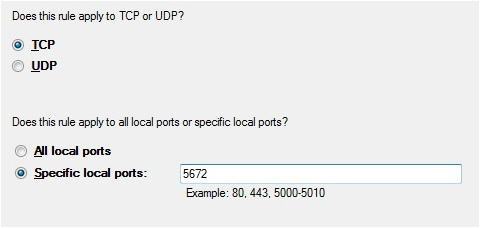
- Click Allow the connection and click Next.
- Select to which network the rule applies and click Next.
- Give the rule a name, for example N-Linx connection and click Finish.
- Check in the Inbound Rules windows that this rule is set to Enabled.
- In the left pane, click Outbound Rules and click New Rule in the Actions pane on the right.
- Repeat steps 4 to 9 for the outbound rule.
- Close all Control panel windows.
No Comments