Record your videos
Aim
To create video files from the video stream of the connected recording devices.
Prerequisites
- Your devices are connected to the computer with MediaRecorder, and, if applicable, switched on.
- MediaRecorder is open.
- You selected the cameras and, optionally, microphones and specified the output of the video files in the Video Settings window (File > Video Settings).
Procedure
- When you selected all settings in the Video Settings window, click OK to return to the Main window. You will see a preview of the cameras.
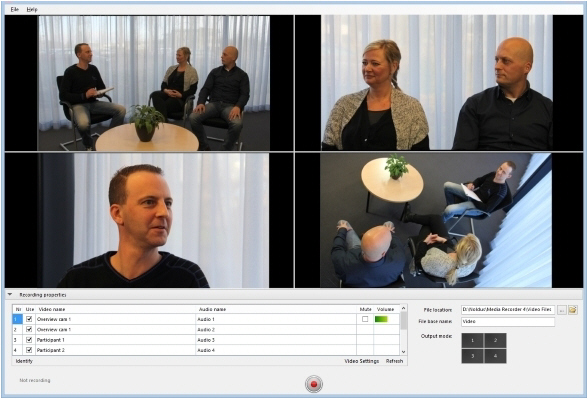
- Optionally, adjust options like the video file location, the video file base name or the order of the video files. See Options
- Press the Start recording button.
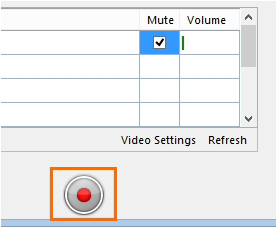
- A pop-up window will appear, informing you about Noldus's Data Transparency Policy. Read it carefully before clicking the I will inform the participants button. You can also check the box Don't show me again to prevent further occurrence.
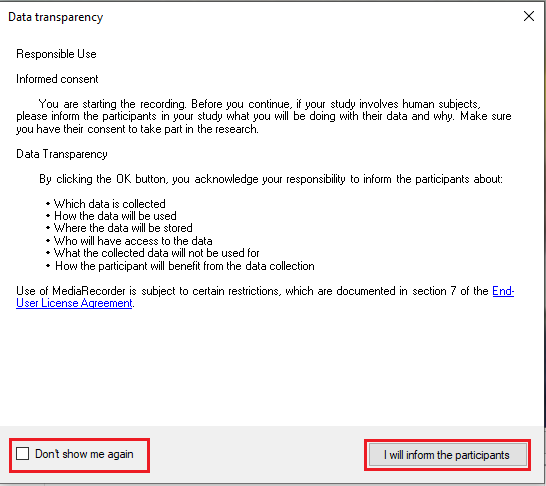
- The button changes into the Stop Recording button and the Recording timer starts running.
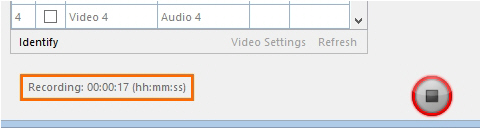
- Press the button again to stop recording. Recording stops automatically when you specified a Maximum recording time.
Note
If you have IP cameras, see Pan, Tilt, Zoom control with IP cameras how to change the camera view before or during recording.
No Comments